Second, navigate to your home folder. Press Ctrl-H, and make a new folder named ".minecraft".
Set the name to "Minecraft".
Fill in Command with "java -jar minecraft.jar".
For Working Directory, click the browse button, and navigate to the .minecraft folder you made.
Remember, to see the .minecraft folder you need to press Ctrl-H.
Navigate to the .minecraft folder, and select favicon.png.
Then click OK.
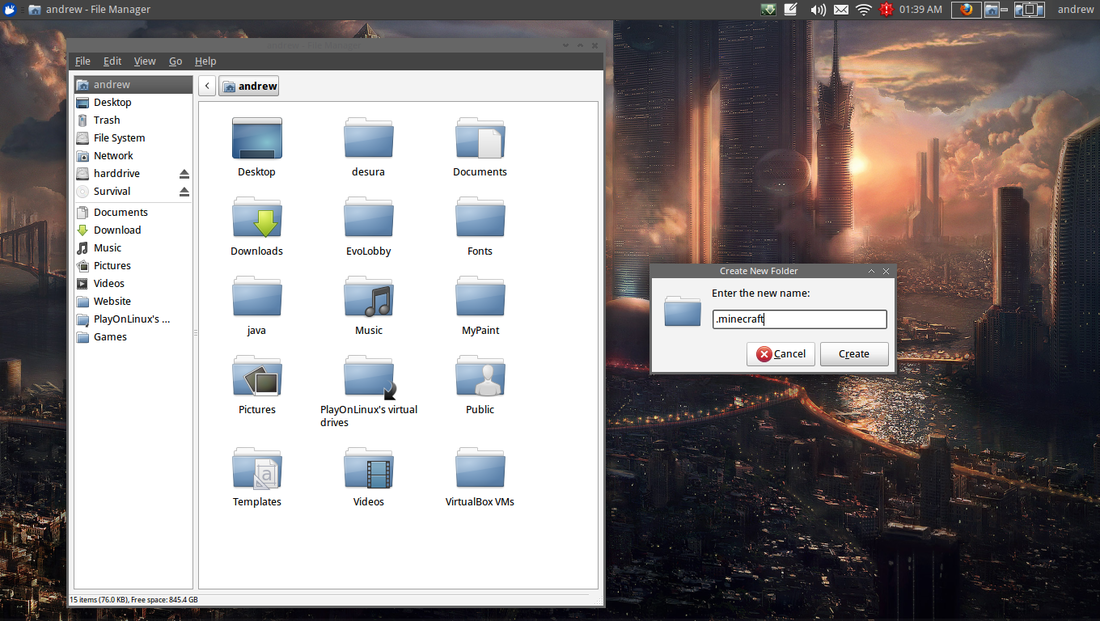

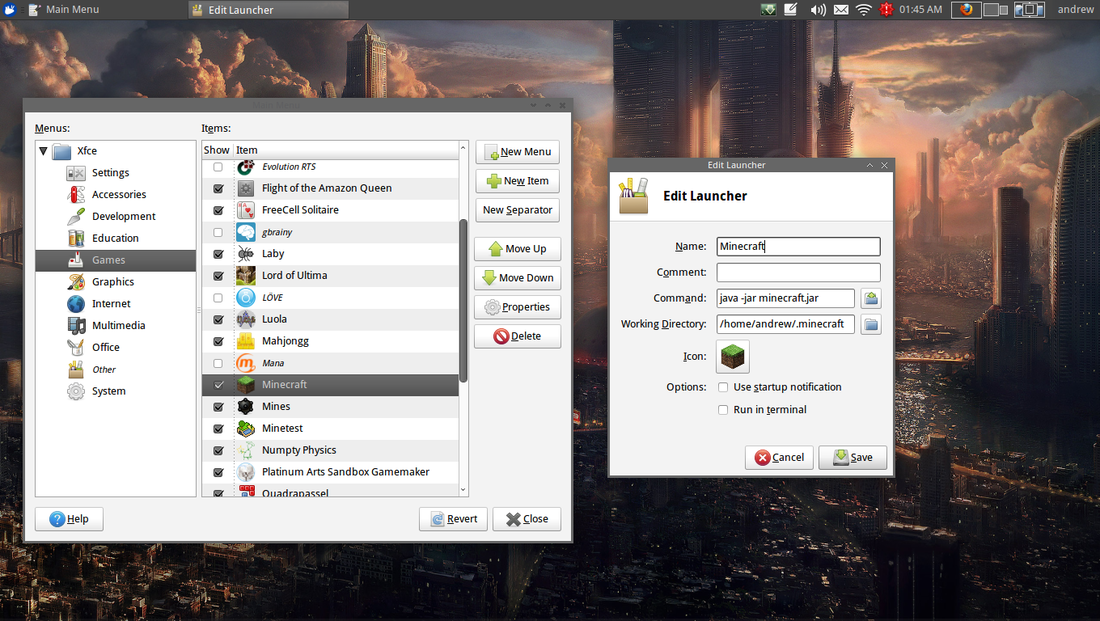
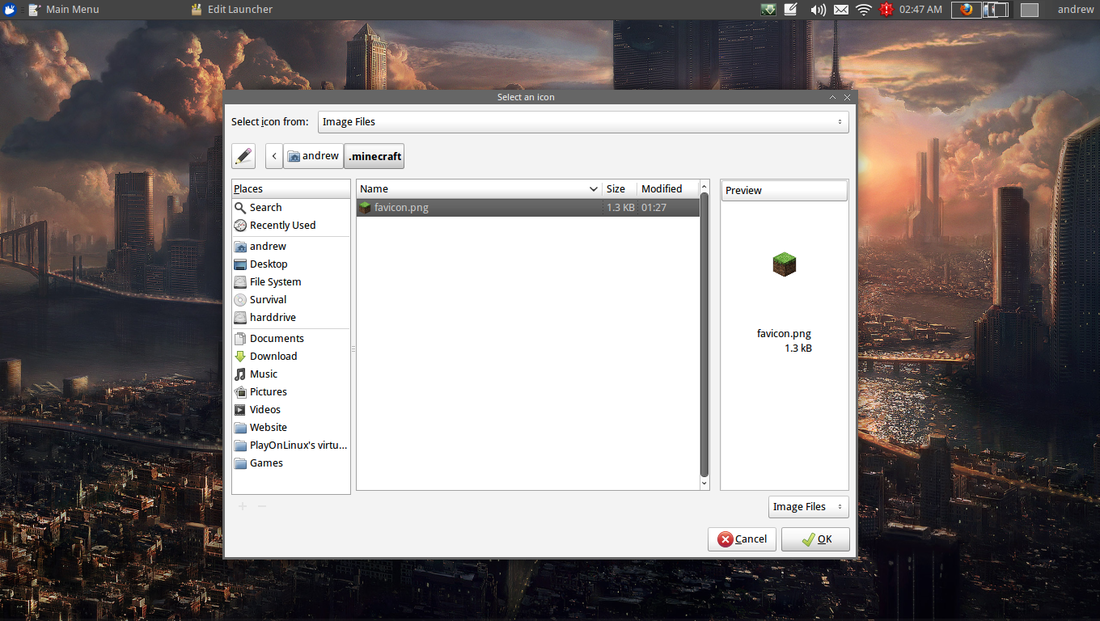
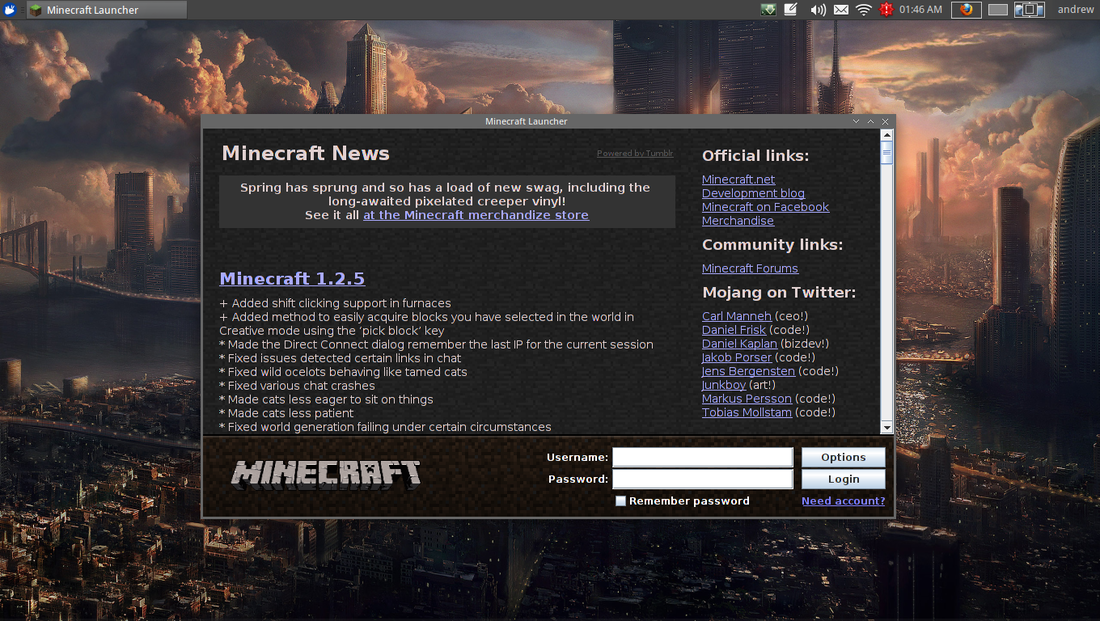
 RSS Feed
RSS Feed